Reject File/Files
You can reject single/multiple files. Follow these steps to reject files:
- Check the checkbox for the file that you want to reject, you can also select multiple files at once.
- Click on the Reject Selected button.
- The selected files will be Rejected and a success message will be displayed to you.
- A popup will be displayed to you to enter the details for the Rejected files.
- Also, you can upload sample/reference files as well which is not compulsory.
- Add your notes and reason for the Rejection of files.
- Click on the Reject Button.
- The files will be Rejected and a success message will be displayed to you.
- Also, at this stage, an email has been sent to Applicant User to let him know about his/her Rejected files.
- You will be displayed with status against each Rejected file as shown below in the screenshot.
 Select Files
Select Files
 Rejected Files Detail
Rejected Files Detail
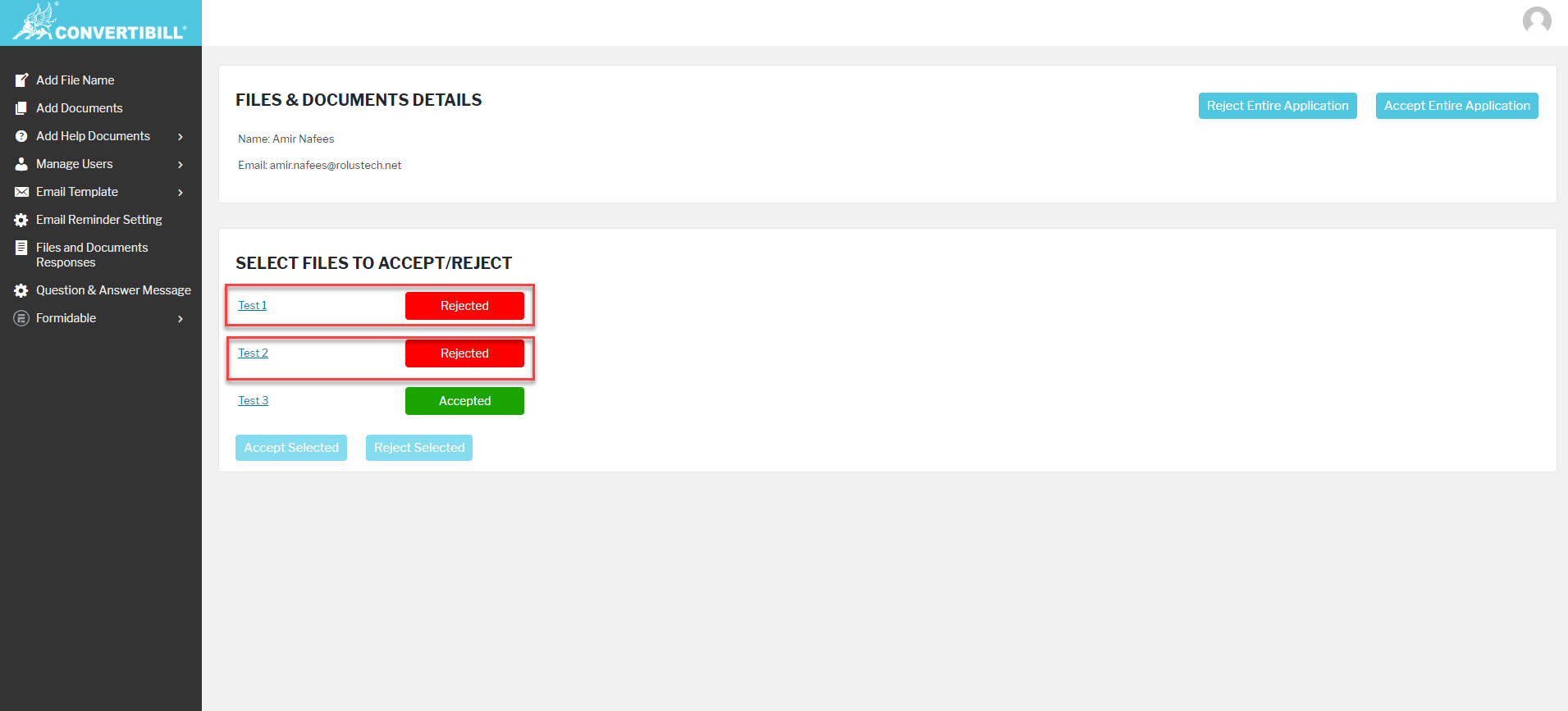 Rejected Files With Label
Rejected Files With Label